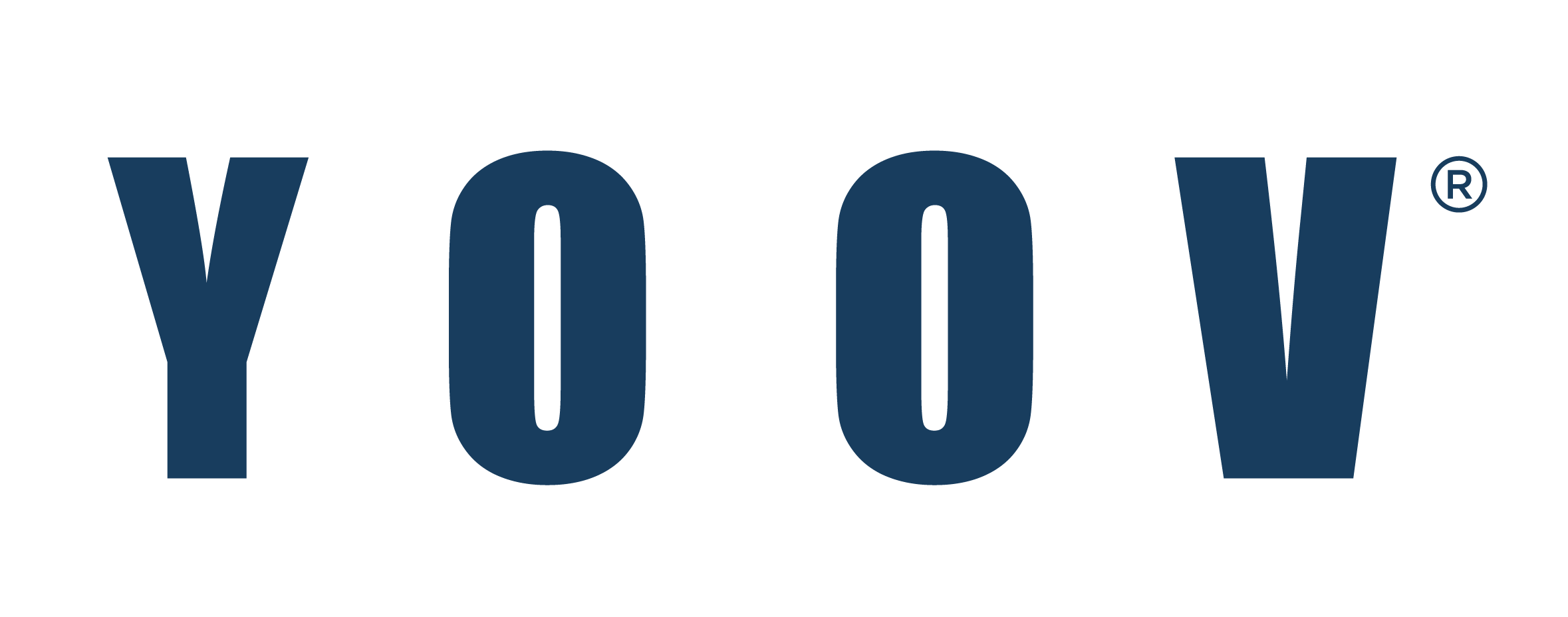Follow the steps below to change the domain MX record. The terms used here are general terms and may be different from the terms used by different providers.
1.Login to the portal of your domain registrar.
2.Launch your account’s DNS manager/domain management page/DNS control panel, which will show all of your registered domains.
3.Search for the MX record/mailbox server/email settings options (If needed, please check the support page of your provider or request help from your registrar).
4.Delete any existing entries you may have.
5.Select the “Add record” option.
6.In the Name/Host field, input “@” or leave it blank.
7.Input the first record as mx.yoov.com
8.Set the priority value as 10 or any lower number supported by your registrar.
9.Follow the same steps to add another MX record for your domain.
10.To ensure that the email is delivered to your domain correctly, only the MX records shown as below should be listed.
|
Host/Domain |
Address/mailbox server/MX entry/value |
Priority Value |
|
@/[blank]/Domain name |
mx.yoov.com. |
5 |
|
@/[blank]/Domain name |
mx2.yoov.com. |
10 |